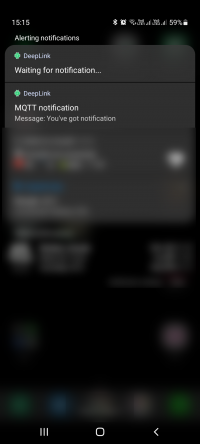Hello
Welcome to my corner on the web! My name is Ignas Bukys and I am excited to share my thoughts, experiences, and insights with you.
On this blog, you will find a diverse range of topics including technology and programming. All my projects (ongoing & finished) are listed here.
Whether you are here for personal growth, to learn something new, or simply to be entertained, I hope you find value in what I have to share. Thank you for stopping by and I hope you enjoy your visit.
Latest Blog messages
Push Notifications on Droidscript
NOTE: Proof Of Concept
So, you are developing DroidScript application and your requirement is to send Push-Notifications to user phone. Also, you want to handle correctly those notification messages, so each message would have different outcome: open particular page on your app or do whatever is needed.
Looks like there are some options not to use Google Firebase infrastructure for notifications, but get away with other tool. As this project is more of PoC- there will not be very mature back-end solution or front end. This project is more like showing the way how Push-Notifications can be implemented in you DroidScript app. Obviously, there are more solutions available, and I assume each one witch supports JavaScript should work. But we are learning, so it good to know basics.
This project is to let you understand what it basically needed to have this functionality. No paid tools or licenses are required, event for testing purpose no back-end hardware is required- Public free options can be used.
Concept idea
Basic concept of a project is following: there is Droidscript application, it has Service that runs on background. Service utilise MQTT protocol for receiving messages and creating Android Push-Notifications. Clicks on notification is handled by Main application. Each client should subscribe to unique topic (for PoC I simply used topic notification). Then back-end engine should send messages to required topics.
For MQTT messages, you can fire up your own MQTT Broker or use the Public one. Droidscript MQTT plugin work by communicating with broker user Web Sockets. Wikipedia: WebSocket is a computer communications protocol, providing full-duplex communication channels over a single TCP connection. The WebSocket protocol was standardized by the IETF as RFC 6455 in 2011, and the WebSocket API in Web IDL is being standardized by the W3C
Backend preparation
This is not needed if you want to test with public brokers. You can skip this part
If you have chosen to set up your own hardware- please follow this write-up further. For this example I use Mosquitto (by Eclipse) software broker that works on mostly any hardware and operating system.
Eclipse Mosquitto is an open source (EPL/EDL licensed) message broker that implements the MQTT protocol versions 5.0, 3.1.1 and 3.1. Mosquitto is lightweight and is suitable for use on all devices from low power single board computers to full servers.
My hardware is Raspberry Pi 2B+. The same broker can be used in IOT projects, for example with ESP32 to send you sensors value.
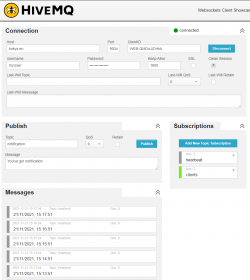 Here I will cover configuration required for Web Sockets and MQTT Broker. How this can be installed search here. If you are on linux, after installing broker you need to chaneg configuration. Edit following file with a command sudo nano /etc/mosquitto/mosquitto.conf or any other way you like it.
Here I will cover configuration required for Web Sockets and MQTT Broker. How this can be installed search here. If you are on linux, after installing broker you need to chaneg configuration. Edit following file with a command sudo nano /etc/mosquitto/mosquitto.conf or any other way you like it.
# if you need to have closed system- you need to # provide were login details are saved # if allow_anonymous is set to false password_file /etc/mosquitto/public/public.passwd listener 1884 allow_anonymous false # web sockets configuration listener 9004 protocol websockets
After changing configuration, you should be able to connect to your Broker via MQTT. For checking it, you can use HiveMQ WebSocket Client. Provide your broker IP, port (and login if needed). If it connects succesfully, you can subscribe to topic $SYS/# Here you will get all statistics how your Mosquitto is running.
Software preparation
The next step is to prepare software side. To work with MQTT- plugin is needed that is can be downloaded from droidscript application. Install it
Create new JavaScript application in your DroidScript . Your project must have two files: main file that is named after you project, and another, named “Service.js”. This tells your DroidScript application to run Service.js as Android service and listed for DroidScript messages.
//Called when application is started. function OnStart() { //Start our service. svc = app.CreateService( "this","this", ()={ // On service ready console.log( "Service Ready" ); }); svc.SetOnMessage( OnServiceMessage ); //This will cause your service to start at boot. //(Set it to "none" if you need to stop it starting) app.SetAutoBoot( "Service" ); var id = app.GetNotifyId(); if( id ) HandleNotification(id); } //Called when application is resumed. //(eg. When user returns from home screen) // or after notification is clickeed while app was open function OnResume() { app.ShowPopup( "On resume!", "Short" ); var id = app.GetNotifyId(); if( id ) HandleNotification(id); } function HandleNotification(id) { app.CreateNotification().Cancel(id) app.Alert( id, "Notification ID" ); } //Called when messages comes from our service. function OnServiceMessage( msg ) { console.log( "Service Message: " + msg ); }
Here is code for your service file. File must be named exactly this way to make it work as Android service
- Service.js
app.LoadPlugin( "MQTT" ); //Note: When running background services on newer Huawei phones, you //may need to go into the Android battery saving settings and enable //DroidScript to run in the background if you want background //notifications to work when the phone is locked. //Called when service is started. function OnStart() { //Force service to foreground on newer devices (required). if( app.GetBuildNum() > 25 ) { app.SetInForeground( "Waiting for notification..."); } // my private mosquitto configuration var mosquitto_options = { servers:[{ host: "bukys.eu", port: 9004 }], keepalive: 1800, username: "myUser", password: "myPass", } // Unique identifier for each device if(app.IsAPK()) mosquitto_options.clientId = "Android-" + app.GetDeviceId() else mosquitto_options.clientId = "IDE-" + app.GetDeviceId() // Public mosquitto connection // client = mqtt.connect( 'ws://broker.hivemq.com:8000/mqtt' ); client = mqtt.connect( mosquitto_options ); client.on( 'connect', ()=>{ client.subscribe( 'notification', {qos:2} ); // send client id as message to topic "clients" client.publish("clients", mosquitto_options.clientId) }); // create Android notification when MQTT message arrives to subscribed topic client.on( 'message', (topic, message)=>{ not = app.CreateNotification(); not.SetMessage( "ticker", "MQTT "+topic, "Msg: " + message, "Message: "+ message ); not.Notify( message ); }); setInterval(()=>{ client.publish("heartbeat", new Date().toLocaleString()) }, 60000) }
Word of warning- android system limits web services. In my POC i've set up message publication each 1 minute to HeartBeat topic, so I would know how service behaves under the hood. On Android 11 Samsung device, at first it sends message each 1 minute, but later gradually increasing time between hear-beets. On my test average is 7 minutes. Looks like it does work correctly and on receiving MQTT message- prepare notification. Sure, if you unlock your device, heartbeat is sent each minute. You may need to play around with various battery optimisation setting for your application.
There are various MQTT protocol settings (Retained and QoS) may ensure that message is received even if device is disconnected upon sending notification message to broker from back-end. Client will get it when it connect to it unique topic.
Log Micropython console text to file
Here is a small snippet, how you can write everything what you get on console to file in your Micropython device. This may help you to debug long running devices.
import io, os class logToFile(io.IOBase): def __init__(self): pass def write(self, data): with open("logfile.txt", mode="a") as f: f.write(data) return len(data) # now your console text output is saved into file os.dupterm(logToFile()) # disable logging to file os.dupterm(None)
Project "SmartHome" build: Central
My personal project to build Smart Home system and learn Micropython by utilising LVGL on ILI9341 display by using ESP32 microcontroller.
Initial idea was to have one SmartHome Central space where I could see all rooms temperature and humidity measures in one place. I'm also planning to add soil moisture sensor (built on my favourite ESP32) and later on- control some of appliances at home. I did not want to go with already built systems (HomeAssistant or Tasmota) as my goal was to learn to build multi-component system by myself.

Central Unit
Source is available on my github repository. Comments and ideas are welcome.
Central unit is ESP32 generic (no PSRAM) with 4mb PSRAM microcontroller with Micropython + LVGL firmware and ILI9341 display. It listenf for messages in MQTT and display innformation on screen. Also weather integration is made: current weather outside and forecast


| Wire connection diagram | |
| ESP32 | ILI9341 |
| 3v3 | VCC |
| GND | GND |
| 26 | CS |
| 33 | Reset |
| 27 | DC |
| 23 | SDI (Mosi) |
| 18 | SCK |
| 32 | LED |
| 19 | SDO (Miso) |
| 14 | T_CLK |
| 15 | T_CS |
| 13 | T_DIN |
| 12 | T_DO |
| 35 (not used) | T_IRQ |
I've used two different SPI busses, One for ILI9341 and another one for XTP2046 (touch) as i had plenty of pins on my central device.
Proxy unit
Source is available on my github repository.
Proxy unit is also ESP32 generic based device, witch listens to all available BLE advertisement packages. It filters know MAC addresses and forward that messages to MQTT.
BLE thermometers
Probably, this section may be most interesting for various DIY'ers 

Once I've stumbled on Youtube video, where person was discussing to DIY or BUY temperature sensor. Probably, you can not DIY cheaper yourself, because this sensor cost 4$. Yes, four dollars! It can be used as stand alone device as it is has its own screen.
Issue was BLE advertisement is encoded. Dear Xiaomi- let us use your devices freely in out projects. Open source is future!
But lucky for us, DIY'ers, AAron Christophel dedicated a lot of his own time and was able to write custom firmware for extra cheap (4$) Xiaomi Thermometer model LYWSD03MMC. Its easy to change firmware in thermometer with any regular Android device. No additional hardware is needed. To change firmware- download bin file from ATC github repository to your phone. Then open web flasher. I've used Android Chrome browser for flashing.
Always consult official repository how flashing procedure is done! It may change over time.
- Download firmware file
- Enable bluetooth on your device.
- Open web flasher page and press button “Connect” and choose your device. If it is the first time you flash firmware- its name will be LYWSD03 or something similar. After flashing- it will be ATC_######. Last six digit will be last six pairs of your device mac address.
- “Do activation”. It connect to device and calculates Device ID, token and Bind key. Nothing will be changed in firmware.
- Choose bin file. Take care of what file you choose. Mistake can brick your device. Anyway, not a huge loss- it's dirt cheap
- “Start flashing”. It may take 60-100 seconds to complete. It should restart after finishing. If it did not- wait 5 minutes and remove battery from thermometer.
Soil moisture sensors
I'm planning battery (LiFePO4) powered ESP32 device to measure soil moisture of my balcony greens and send data to central unit via BLE advertisement. My choice of LiFePO4 battery was because it's perfect candidate to directly power ESP32 (without any power management devices). More about that in my later posts. Now i'm in progress of building this.
What i have learned
- How BLE advertisement works;
- Setup environment, required for Micropython firmware building;
- What is MQTT and how it works, setup server locally.